Transferring data between Spartan, your desktop, the internet, and other servers
Background
At some stage you will want to transfer data to or from Spartan, either from your desktop computer or from the internet or from another server. Perhaps … :
- You produced a figure or table, and you want to edit in a windows program like Excel.
- You’ve found a publicly available genome on the internet and you want to work with it.
- You want to share some data that a colleague at another institution has on their cluster.
- Your project is finished, and you want to archive all the data and free up storage space on Spartan.
Here’s how you do it.
Transferring from the internet to Spartan using a URL and
wget
The Linux program wget ([w]eb [get]) is a good first
bet. It’s as simple as finding the URL or download link of the thing you
want, and giving it to wget as the first argument.
For example, pretend I want this Cytochrome b sequence from UniProt:
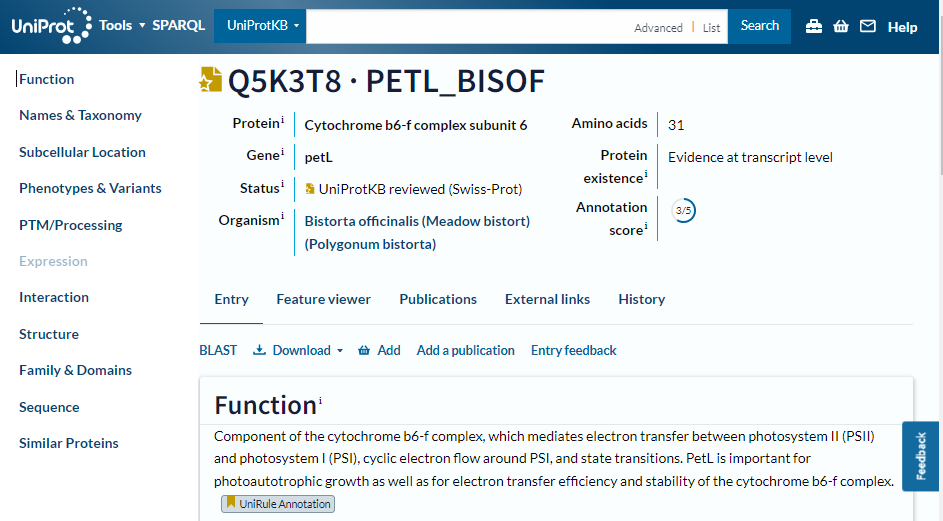
I find the download link and copy the URL by right-clicking it:
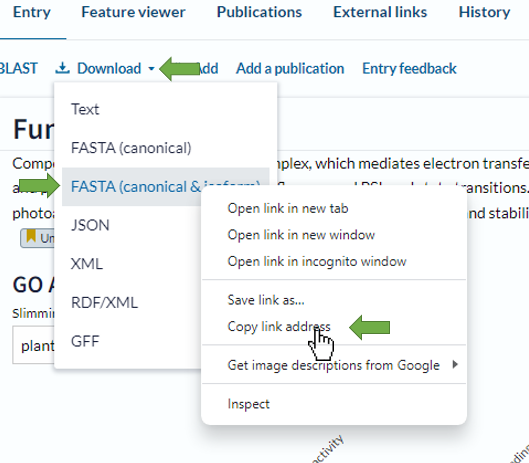
Then use wget with the URL (which happens to be https://rest.uniprot.org/uniprotkb/search?format=fasta&includeIsoform=true&query=accession%3AQ5K3T8)
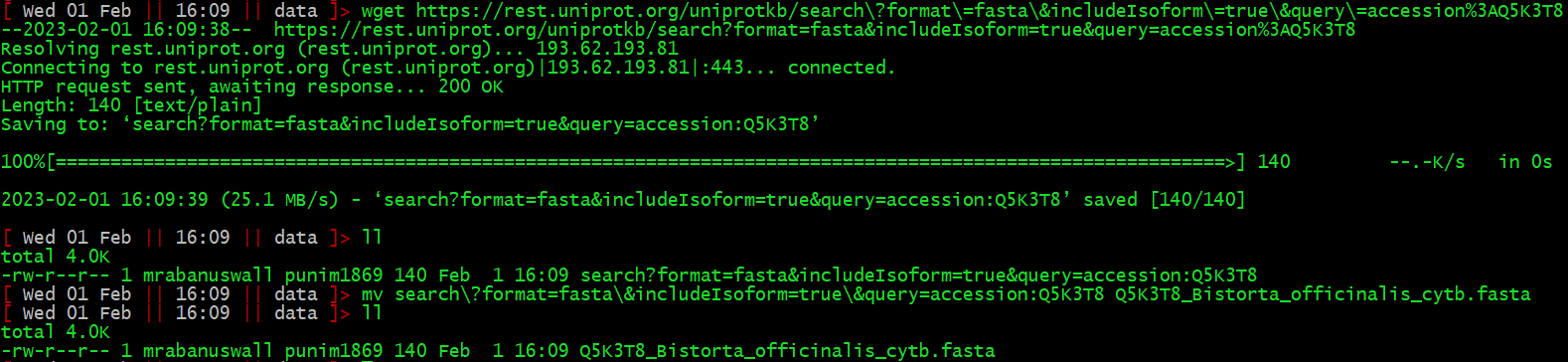
As you can see I now have the file. wget gives it a name
taken from the URL, so I rename it. Simple.
Transferring between your desktop and Spartan
Mac users go here.
This is where we use the program SFTP Drive 2022, Which implements a [s]ecure [f]ile [t]ransfer [p]rotocol. STFP is basically a set of rules governing how computers can securely transfer data between them. There are command line programs that implement SFTP, but SFTP Drive applies some sexy wrapping to make it operate just like a regular directory on your own computer!
First, install SFTP drive from here.
Then open SFTP Drive 2022 and click
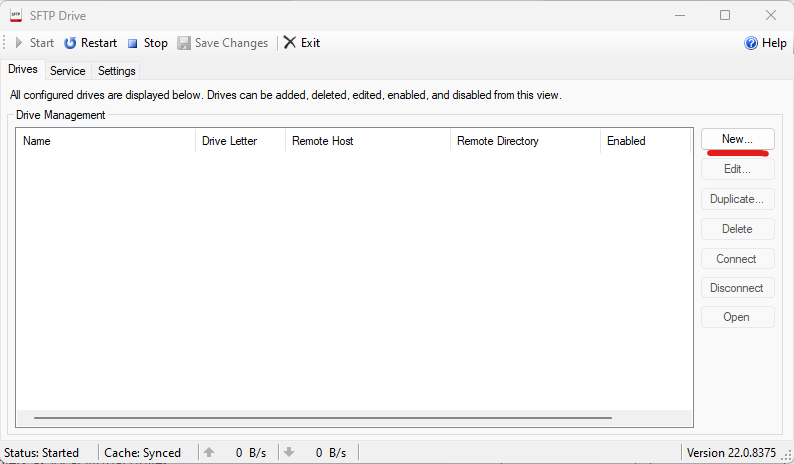
Then set up a connection to Spartan. First, make a connection to your home directory. Just fill it out and check boxes as shown below where underlined, the rest will fill automatically. You can enter any drive name you want, and use your Spartan username and password.
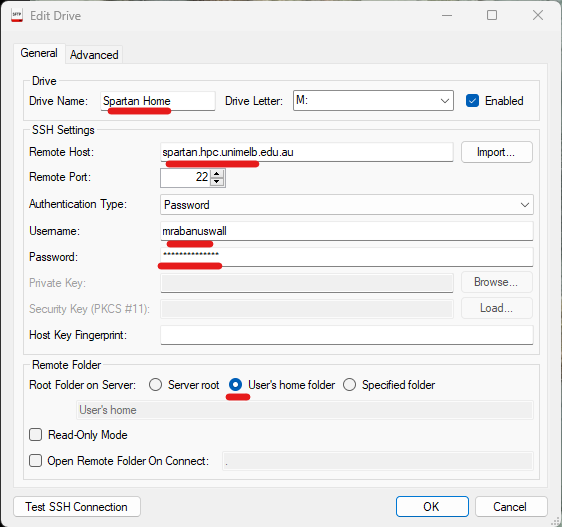
Click Ok. The system may ask permission to access the registry – click yes.
Right click the drive and click enable if it is disabled. Then right click again and click connect.
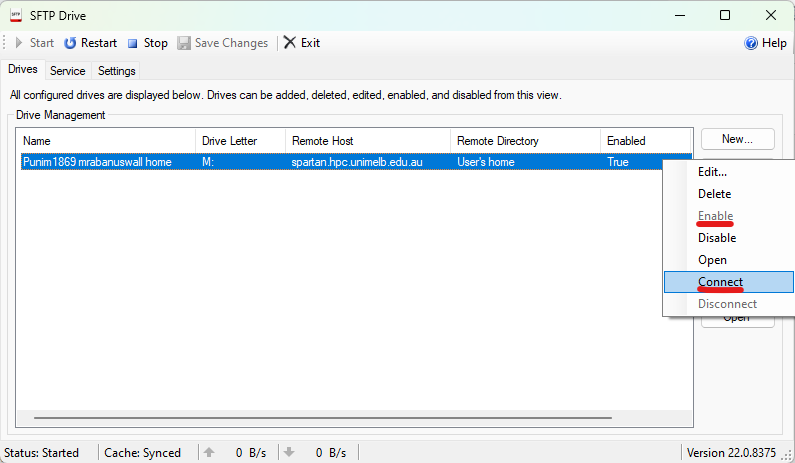
Assuming that’s all fine, you will now have your Spartan home directory accessible as a drive, e.g. in Windows explorer:
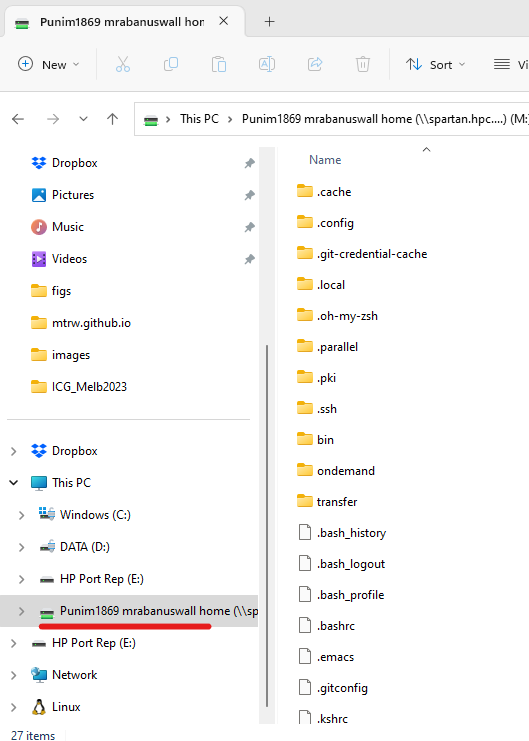
To add a drive that directly takes you to storage, simply repeat the process and configure the drive like this, with the drive as (e.g.) /data/gpfs/projects/punim1869/users/<YOUR_USERNAME>:
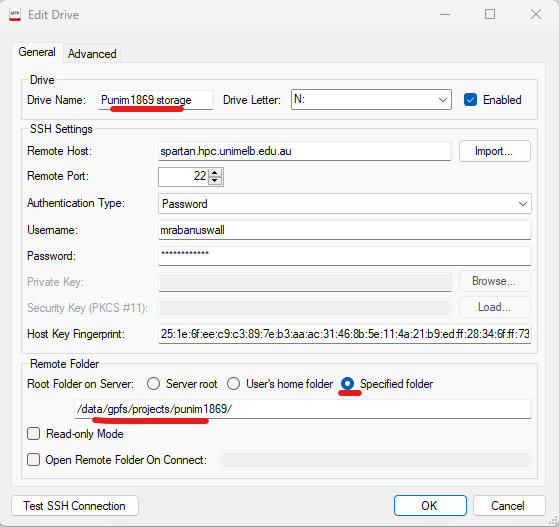
Excellent. You can now delete, create, move, copy, and open files from your desktop. But if you are learning, remember: if there is a task you can do in Linux, make yourself do it in Linux. Once you’ve developed comfort with it, almost everything will be faster in Linux.
Transferring from server to server
A good way to do this is with the Linux sftp program,
which implements a [s]ecure [f]ile [t]ransfer [p]rotocol for files and
directories.
The command syntax is:
sftp <login_name>@<other.server.address>:</path/on/other/server/to.file>If you want to copy directories and all their subdirectories, add the -r flag:
sftp -r <login_name>@<other.server.address>:</path/on/other.server/to/directory>So, say I am on Spartan and I want to copy a directory /home/tim/data/seqfiles from the server at my old work (where my username is wallace, the server address is ipk-gatersleben.de, and my password is of course a secret) I would run:

… and enter my password, and the directory will be downloaded.
Also, in reality most servers won’t let you directly copy files from them, and Spartan is no exception. When you want to transfer between servers, the admins will set up a special ftp server for you, and you can transfer files to and from that exactly as above. If you need to set up an ftp server, talk to the mighty admins.